Chris's Home Page
Other Guides
How to Set up a VNC Server
There are many variations of VNC clients. My current favorite is UltraVNC, but this guide was written using TightVNC. Fortunately, installing UltraVNC is very similar to the installation of TightVNC.
Installation is fairly straightforward. Make sure you install all of the options:
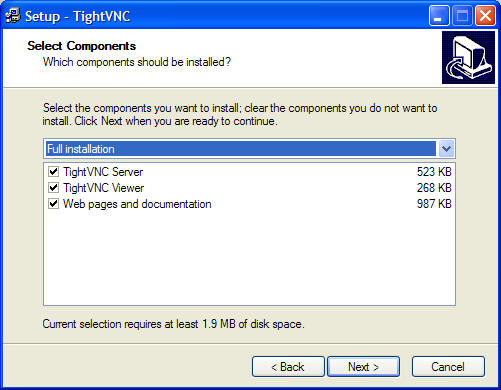
Also be sure you register the TightVNC service. This will keep it running in the background so that remote users can connect to it:
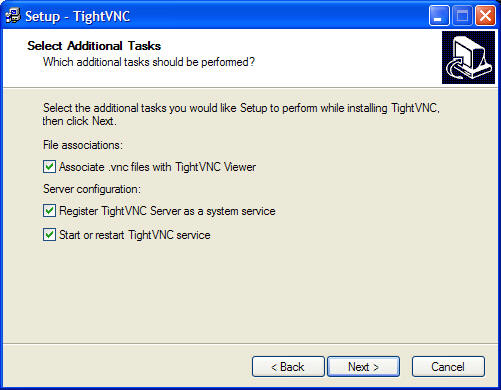
You'll get a white "V" icon in your system tray (the area near your clock). Double click on it, and set a password and any other options you want.
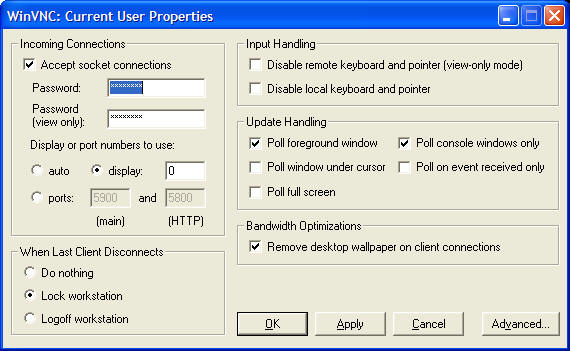
Connecting to a VNC Server
The easiest way to do this is just open a web browser and connect to the server on port 5800. For this example, the VNC server's IP address is 192.168.0.1. To do this, type the following as the URL:
http://192.168.0.1:5800
This will produce a screen that prompts you for your password. Note that you must have Java installed on the web browser you are using.